We’ve all been there ― you’re binge-watching Nobody Wants This, working your way through The Perfect Couple or enjoying the latest season of Heartstopper.
Suddenly, the show stops and the shadow-y screen of shame pops up.
“Are you still watching?” Netflix wants to know.
You haul yourself off the sofa, fish around for the remote, and sheepishly click the button that essentially says “Yes, I am on my fourth hour of Love Is Blind, and no, I don’t have any other plans today”.
It’s not exactly a life-ruining crisis, but the prompt – which Netflix says it asks after three measly back-to-back episodes, or 90 minutes of uninterrupted watching – can be a little annoying.
Luckily, there’s an easy fix.
How do I stop Netflix’s ’Are you still watching? screen?
Of course, you can just dismiss the message.
But if you want to banish it forever, you need to disable autoplay on Netflix, their site explains.
That’s because the message only comes up if you haven’t used any controls for a while.
You need to choose “next episode” to play through your series if you don’t have autoplay on, which means the “Are you still watching?” screen timer resets between eps.
Of course, that does mean you need to pick up the remote between shows ― but if you’d rather it happen during the credits than in the middle of a pivotal scene, it’s worth it.
How do I turn off autoplay on Netflix?
All you need to do is open the app and then click into your profile.
Once you’re in, you should see a square with your profile picture on the top right-hand side of the screen. Click that, and select “Manage profiles.”
Then, pick the profile you want to edit (in this case, mine).
At the bottom of the section that opens when you select a profile, you’ll see that you can check or uncheck two “autoplay” options – one that asks you to autoplay the next episode, and another that permits the app to autoplay previews of shows when you’re scrolling through the app.
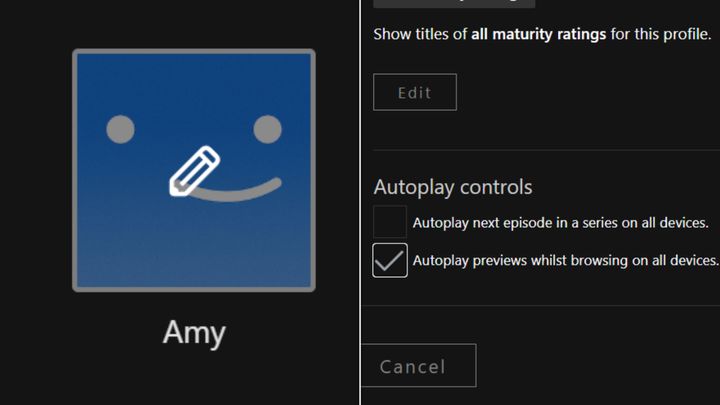
To get rid of the “Are you still watching?” screen, uncheck the box regarding “next episode” autoplay and click “save.”
If you want to stop those series previews that always start playing while you’re looking for something to watch, uncheck the other box too before hitting “save.”
Then you’re done, and can finally binge-watch in peace…



